NAVIGATION
Points

The listing shows the title of the point, the category (if a category was added), the icon for
this point and the functions to edit, to activate/deactivate and to delete the point.
New in GoogleMaps Module V3.5
When the title or the cateogry string is too long it gets abbreviated and added '…' in the listing, but on mouseover the tooltip still shows the entire string. The listing just looks a bit less messy like that!
Search the listing
New in GoogleMaps Module V3.5
 The search function in the listing looks for the title and all address fields (not the info-window content anymore) in order to less confuse the user.
The search function in the listing looks for the title and all address fields (not the info-window content anymore) in order to less confuse the user.
Filter by categories
New in GoogleMaps Module V3.5
 The listing can be filtered by categories. Inactive categories are labeled to remind you that this points will not appear in frontend!
The listing can be filtered by categories. Inactive categories are labeled to remind you that this points will not appear in frontend!
Statistics
New in GoogleMaps Module V3.5

We added a nice feature here: together with the dates for create and last change you see the ID of the point in case you need it for e.g. additional javascript in the map.
And you see in which Content parts (Frontend Maps) this point is added. You get the link to this Content Part containing the Structure, the Article and the Contentpart Title. You also see if parts of the path to the Content Part are not visible in Frontend for some reason (inactive, not public, archieved, …), the inactive title appears italic then.
Point
 First we need a title for the point! Titel is required!
First we need a title for the point! Titel is required!
To find a coordinate/point just enter the address in the corresponding fields.
The country is required here, either e.g. 'Germany' or 'Deutschland' (or 'DE' be careful with that)
Then hit either the Geocode Button or click on the Google Maps Icon.
If Google Maps finds the point the Map appears with a marker set and the coordinates (Latidude and Longitude) are entered in the fields
below the map. (May take a while, first the map is loaded with coordinates 0,0 so its in the atlantic somewhere, as soon as the result comes back from Google the map gets updated)
There is a alot of background JavaScript going on here, so it should always do the right thing regardless of what combination of values you give the script. Read below about the detailed prioritization of the values in the search query.
When you edit a point the form appears without the GoogleMap, only when you click the Button or the icon it will load. Thats because Google now counts your API loads (and charge you when exceeding a certain amount of loads) and somethimes you will not change the coordinates or the address but other things in the point without the need of loading the map.
How are the coordinates set?
We changed the way map points are set in GoogleMaps Module V3.5.
Now you enter the address of the point and the script finds the location and sets the marker at the exact coordinate in the map. This should be the default behavior. We changed that mainly because it just make sense to store the address of a certain location and because of better matches in routeplanner.
So as from V3.5 of the module the points coordinates are set as follows and it's important to understand this:
- when an address value is given (at least the country) this address will always change the coordinates and the marker in the map!
- when updating from an older version of the module and opening a point it'll have only the coordinates set - by click on the map icon the corresponding address will be found and the address fields filled according to the result (in the language the browser uses). This may not be correct in every case because the marker was not set at the exact spot in the previous version so always check the returned values! From now on this address values will define the coordinates!
- when you want to define the point only by the coordinates (enter them manually) you can do so, but clear all address fields except country (enter it if its still empty) and save the point without geocoding before, like this only the coordinates will be stored in the database and used later in frontend. Never click on Geocode button or the map icon in these points else the coordinates will be overwritten by the center point of the entered country! (because as soon as there is any address value this/these values overrule the setting of coordinates)
- if you want to set the point in the map by drag and drop the marker do it alike: set the marker wherever you want, clear all address fields but the country (or enter the country) and save the point without geocoding it before! Never click on Geocode button or the map icon in these points else the coordinates will be overwritten by the center point of the entered country!
Category

If you want to add this point to a category choose one or more (CTRK+Click) from the list.
Currently inactive categories are formatted italic and labeled.
<note important>Do not assign points to parent cateogories! Parent categories just group their children. You can assign points to top level categories as long they have no children. Points in parent categories are not displayed in frontend!</note>
To manage the categories go to categories section
Again: points assigned to inactive/disabled categories and points in parent categories are NEVER displayed in frontend!
Marker
New in GoogleMaps Module V3.5
We changed the icon selection in two aspects:
- we added the possibility to group the icons in iconsets: add folders in the icons folder within the module these folders must have CHMOD 777 permissions! The 'icons' folder appears in the point definition as 'default', all it's subfolders as you name them.
- The icons itself can be selected by a handy image-dropdown! It just doesn't get simpler and user friendlier!
<note important>Once set up you should not change the folders name or delete them. The module links from the maps in frontend to these folders for the markericons. So when you change anything here there might be issues with broken links for the icons in frontend!
The Listing and the edit form show a warning when detecting broken links, this requires immediate action!!

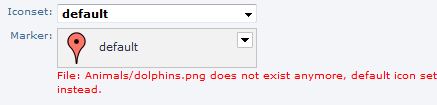 </note>
Default marker icon is always 'red-dot' in the default folder (icons).
</note>
Default marker icon is always 'red-dot' in the default folder (icons).
A good source for marker icons: http://mapicons.nicolasmollet.com/
To admin the icons see Icons section of the module
Info window

For the content of the info window for this point you can enter any WYSIWYG html or almost any PHPWCMS-Replacement Tags.
In order to get the title and address fields content of the point you can use the indicated replacement tags:
GM_TITLE, GM_ADDRESS, GM_ZIP, GM_CITY, GM_COUNTRY like:
[GM_ADDRESS]Address: {GM_ADDRESS}[/GM_ADDRESS]
The above example will render in frontend like:

<note important>PHPWCMS-Replacement Tags:
- {SHOW_CONTENT:CP,ID} works here as well, but only in your map in frontend, in any KML output, this RT is completely deleted
- List to be completed
</note>
Interact with points from outside the map
New in GoogleMaps Module V3.5
You can interact (open the info window) from outside the map with your points in the map as follows:
<[any html tag] id="openMarker[Marker ID]">...</[any html tag]>
Replace [Marker ID] with the ID indicated on top of the edit form or in the points listing.
or with more than one map in one page add the ID of the content part:
<[any html tag] id="openMarker[Marker ID]-[ID of CP]">...</[any html tag]>
Maximized Info Window
Maximized Info Window is no longer supported in Google Maps API v3
When updating the module from a previous version you'll get a hint to the stored article id so you can use it e.g. within the info window with:
[ID Article-ID]link[/ID]
Search Listing
More or less the same thing as in info window! This is the content the module shows in search results within the sidebar.

